How to Install Webmin on CentOS 7
Webmin is an open-source web control panel for system administration for Linux/UNIX. Webmin allows you to manage users, groups, disk quotas as well as configure most popular services including web, FTP, email and database servers.
This tutorial describes how to install Webmin on a CentOS 7 server.
Prerequisites
Make sure you are logged in as root or user with sudo privileges .
Installing Webmin on CentOS
-
Open your editor of choice and create the following repository file:
$ sudo nano /etc/yum.repos.d/webmin.repoPaste the following content into the file:
[Webmin] name=Webmin Distribution Neutral #baseurl=https://download.webmin.com/download/yum mirrorlist=https://download.webmin.com/download/yum/mirrorlist enabled=1 -
Next, import the Webmin GPG key using the following command:
$ sudo rpm --import http://www.webmin.com/jcameron-key.asc -
Install the latest version of Webmin by typing:
$ sudo yum install webminAll dependencies will be resolved automatically. Once the installation finishes, the following output will be displayed:
Webmin install complete. You can now login to https://your_server_ip_or_hostname:10000/ as root with your root password.
ex:- https://xxx.xxx.xxx.xxx:10000/
replace xxx.xxx.xxx.xxx with your ip addressThe Webmin service will start automatically. You can restart your server if it fails to start automatically.
Adjust the Firewall
By default, Webmin listens for connections on port 10000 on all network interfaces.
If you have a firewall running on your CentOS server, you’ll need to open the Webmin port.
To allow traffic on port 10000 run the following commands:
$ sudo firewall-cmd --zone=public --add-port=10000/tcp --permanent
$sudo firewall-cmd --reload
Congrats, you have successfully installed Webmin on your CentOS 7 server.