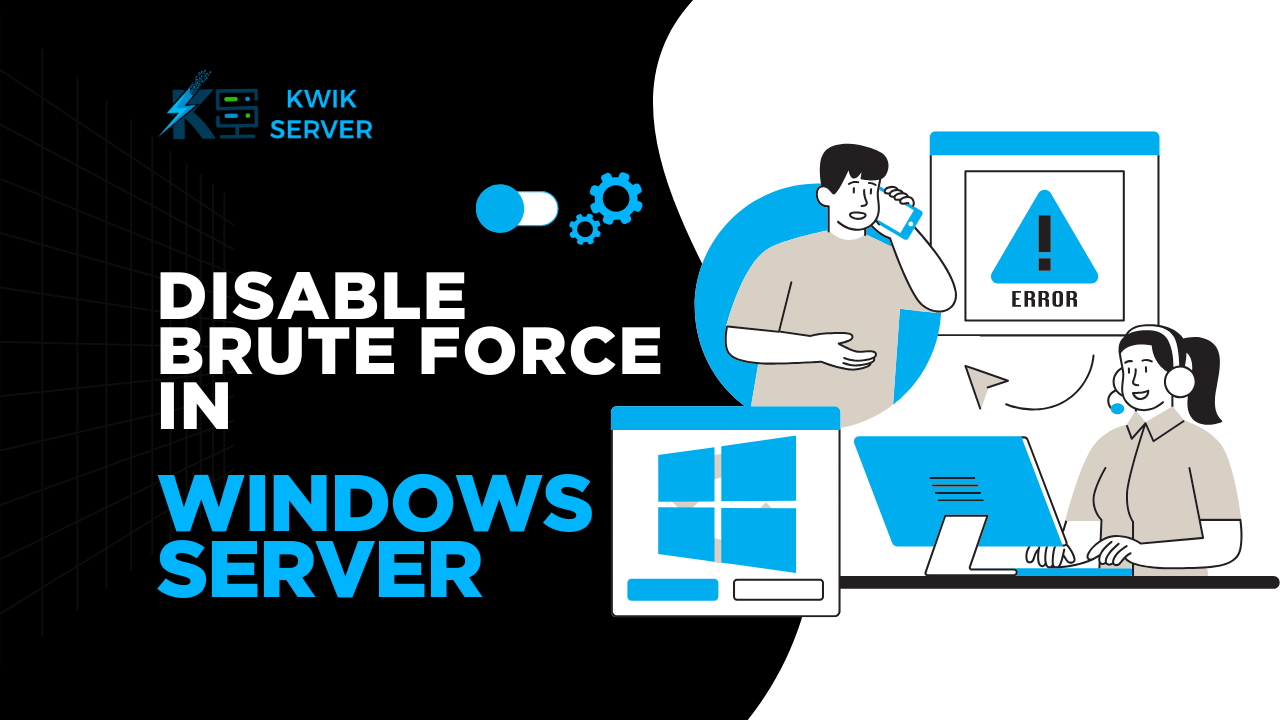Brute force protection is a critical security feature in Windows Server 2022 designed to prevent unauthorized access by locking out accounts after multiple failed login attempts. However, there are scenarios where you might need to disable or adjust this feature, such as in controlled testing environments or specific application configurations. In this blog, we’ll walk you through the steps to disable brute force protection in Windows Server 2022, discuss the risks involved, and provide best practices to maintain security.
What is Brute Force Protection?
Brute force protection is a security mechanism that safeguards your server from repeated login attempts by locking out accounts after a specified number of failed tries. The Windows Server Update KB5020282 enables a Feature called “Account lockout for built-in local administrators”, which locks out the Administrator Account after 10 failed password attempts during 10 minutes. However, in certain situations, such as debugging or testing, you may need to disable or modify this feature.
Why Disable Brute Force Protection?
While brute force protection is vital for security, there are legitimate reasons to disable it temporarily:
Testing Environments: In development or testing environments, frequent login attempts might trigger lockouts, disrupting workflows.
Application Compatibility: Some applications or scripts may require multiple login attempts, leading to unintended lockouts.
Controlled Access: In highly secure, isolated networks, brute force protection might be deemed unnecessary.
However, disabling brute force protection should only be done with caution and in controlled environments.
"Securing your Windows Server is not just about locking doors—it's about building a fortress. Every layer of protection, from strong passwords to brute force defenses, ensures your data remains safe in an ever-evolving digital landscape."
Kwik Server
How to Disable Brute Force Protection in Windows Server 2022, 2025
Follow these steps to disable or modify brute force protection in Windows Server 2022:
Step 1: Open Group Policy Management
Press
Win + Rto open the Run dialog box.Type
gpedit.mscand press Enter to launch the Local Group Policy Editor.
Step 2: Navigate to Account Lockout Policy
In the Group Policy Editor, go to:
Computer Configuration > Windows Settings > Security Settings > Account Policies > Account Lockout Policy
Step 3: Modify the Account Lockout Threshold
Double-click on Account lockout threshold.
Set the value to
0to disable account lockout entirely.Click OK to save the changes.
Step 4: Adjust Related Settings (Optional)
Account lockout duration: Set this to
0to ensure accounts are not locked out.Reset account lockout counter after: Adjust this value to your preferred time frame (e.g., 30 minutes).
- You may also disable “Allow Administrator account lockout“.
Step 5: Apply the Changes
Click OK to confirm the changes.
Close the Group Policy Editor.
Step 6: Update Group Policy
Open Command Prompt as Administrator.
Run the following command to apply the changes immediately:
gpupdate /force

Risks of Disabling Brute Force Protection
Disabling brute force protection can expose your server to significant security risks, including:
Increased Vulnerability: Without account lockout policies, attackers can repeatedly attempt to guess passwords.
Unauthorized Access: Weak or compromised passwords are more likely to be exploited.
Data Breaches: Sensitive data on your server could be at risk if unauthorized users gain access.
Best Practices to Maintain Security
If you must disable brute force protection, follow these best practices to minimize risks:
Use Strong Passwords: Ensure all accounts have complex, unique passwords.
Enable Multi-Factor Authentication (MFA): Add an extra layer of security to prevent unauthorized access.
Restrict Access: Limit access to the server to trusted users and networks.
Monitor Logs: Regularly review server logs for suspicious activity.
Re-enable Protection: Once your task is complete, re-enable brute force protection to secure your server.
Conclusion
Disabling brute force protection in Windows Server 2022 can be necessary in specific scenarios, but it comes with significant security risks. By following the steps outlined in this guide, you can safely disable or modify account lockout policies while implementing additional security measures to protect your server. Always remember to re-enable brute force protection after completing your task to maintain a secure environment.
For more tips and tutorials on managing Windows Server 2022, visit KwikServer.com.
Need help securing your Windows Server 2022? Contact the experts at Kwik Server today for professional guidance and support. Let us help you keep your server safe and efficient!


Why is Kwik Server the top choice for hosting?
- Instant VPS provisioning through modules
- Option to restart or reinstall OS in a single click
- VPS and Dedicated servers have port 25 open by default
- Round the clock customer support through Live Chat and SkyPe
- Distinguished provider of affordable AMD, Ampere and Intel Servers
- Storage Servers at unbelievable low cost and expandable upto 96TB
- Top ranked Encoding RDP provider with unmatched powerful servers in the industry